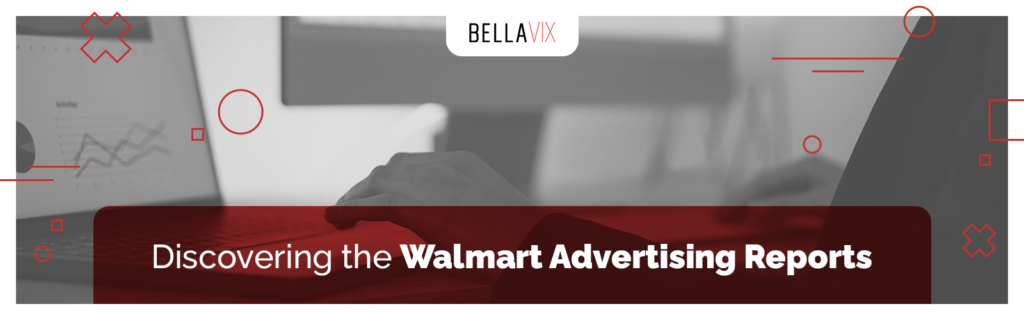
Walmart has grown immensely in the online shopping space, making many sellers want to get onto the platform. So, more and more brands started using the Walmart ad console to promote their products.
As brands got more hands-on with Walmart ads, the platform launched on-demand advertising reports to help brands track their campaigns’ performance.
Every advertiser knows that reporting is one of the major keys to success in online ads. So, we decided to cover each Walmart ad report type individually to help you leverage them in the best way possible.
Before deep-diving into this topic, let’s show you how to access these reports inside the ad console.
Once you are logged in, hover over the ‘optimization tools’ and click ‘on-demand reports’, then ‘request report’.
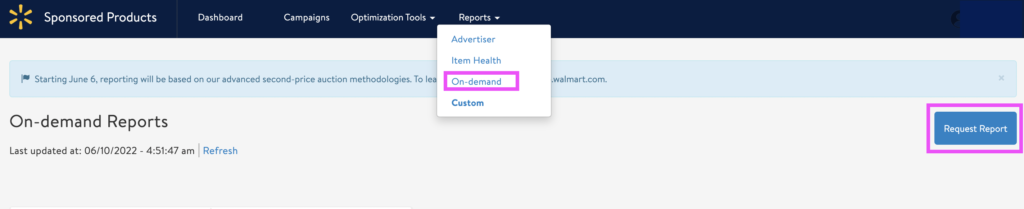
Then you will select a report type, attribution window, and a date range.
Once you’ve done this, click on ‘request report’ and refresh the page. The report you’ve requested should be available for download shortly.
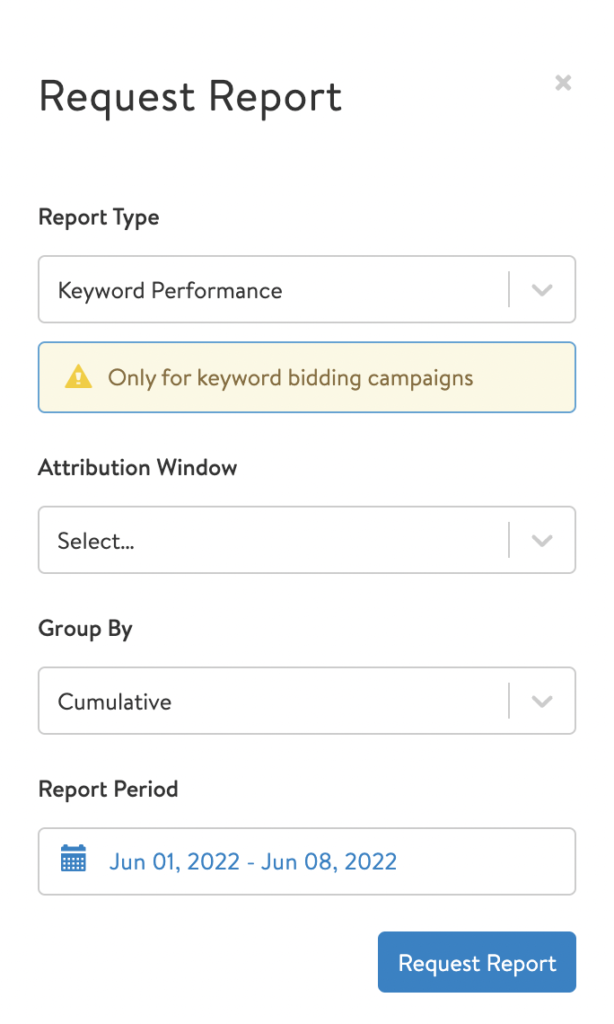
Keep in mind that it may take up to 30 minutes for the platform to generate these reports, and each report expires within three days.
Let’s deep dive into each reporting type.
- 1) Keyword Performance Report
If you are familiar with Amazon Advertising, this report is similar to Search Term Reports available in the Amazon Ad console. If you are looking to analyze good and bad performing search terms for your brand, this report is what you need, along with the report we will cover in the next section.
In this report, you will get insights on campaign and ad group names, bidded keywords, search terms, and advertising data such as impressions, ad spend and sales, RoAS, and many more.
Keep in mind that this is the only report where you get the data for your current bids for each keyword and the average cost per click.
- 2) Item Keyword Performance Report
This report is also very similar to Search Term Reports available in the Amazon Ad Console. The main difference is that you can get the item name and ID targeted with a specific campaign.
Other than that, this report is quite similar to the Keyword Performance Report. The only difference is that this one does not show the bids per target and the average cost per click. But it shows the item name and ID.
Both Keyword Performance and Item Keyword Performance Reports can be used for keyword harvesting.
If you’d like to see the bids and the average CPC data, you should go for the Keyword Performance Report. If you’d like to see the item name/ID promoted by each keyword, then you should go for the Item Keyword Performance Report.
- 3) Item Performance Report
This report is very similar to the Item Keyword Performance Report we just covered above. The only difference between these two is that you cannot get any keywords or search terms with this report. However, you can see the bids and average cost per click per product.
- 4) Placement Performance Report
As you can tell by the report’s name, this report gives you the placement performance per campaign. There are four different placement types available within the Walmart ad console; browse in-grid, carousel, search in-grid, and buy-box.
To understand the benefits of using this report, let’s discuss each placement type individually.
- Search In-grid Placement:
This placement appears within the first three pages of Walmart search results and drives traffic directly to the Walmart product detail pages.
- Item & Search Carousel Placements:
This type of placement is very similar to product targeting ads that we use on Amazon.
These, however, appear in various locations, including the homepage to product pages.
Here is a list of where customers can run across these types of ads:
- Search results
- Category pages
- Browse pages
- Curated shelf pages
- Product detail pages
- Featured items/homepage
- Item Buy-box Placement:
This type of ad is similar to Amazon Sponsored Display ads that appear on Amazon product detail pages. These placements appear right below the Buy Box of the product that the customers are viewing on Walmart.
Now that we understand the placement types let’s go back to the Placement Performance Reports. You can use the Placement Performance Report to understand which placement type performs better for your campaigns, and it gives you advertising data per campaign based on the placement performance.
You can activate and deactivate some placement types you’d like inside the Walmart ad console.
Click on edit campaign, and you will see the placement options under the ‘placement inclusion’ section.
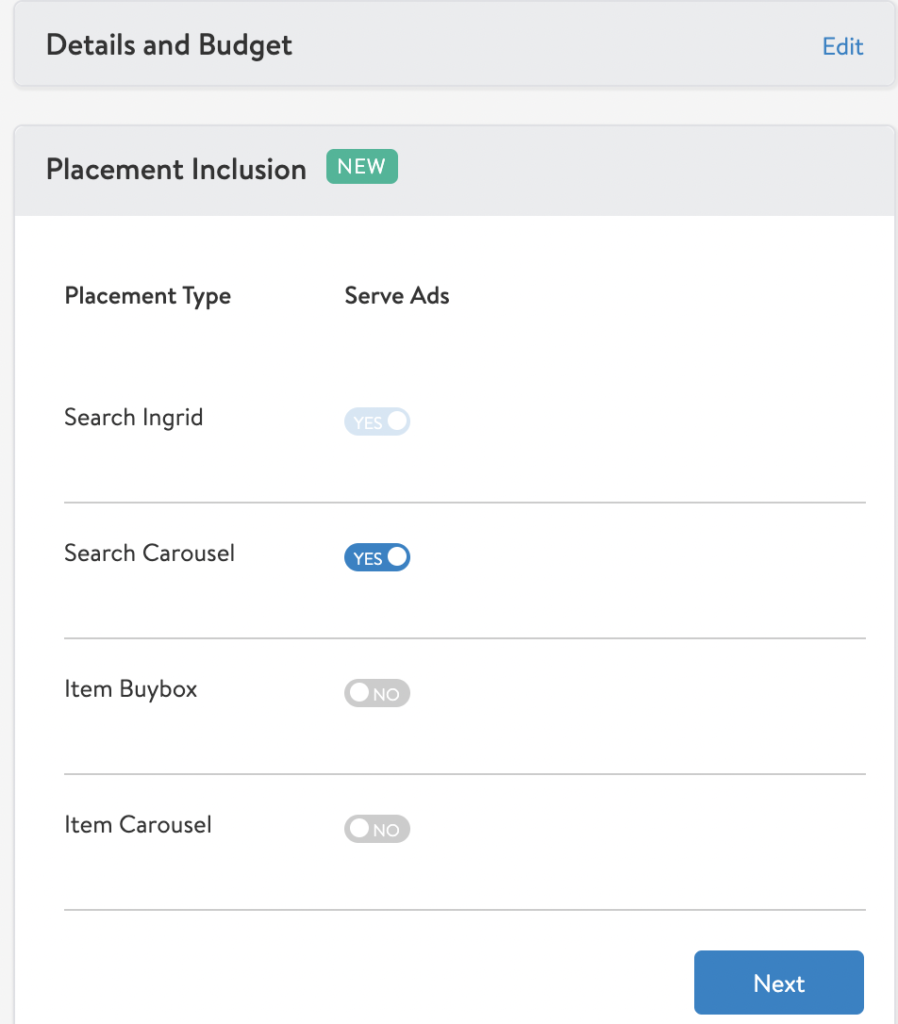
- 5) Campaign Snapshot Report
This report gives you general information about each campaign. You can see each campaign’s name and ID, type, status, start/end date, and budget. Even though this information can be found in the advertising dashboard of the platform itself, there might be some instances that this reporting type could be helpful.
Remember that the Campaign Snapshot Report can be downloaded only once a day.
Finally, if you are looking for an agency to manage your Walmart ads, BellaVix is here to help!
BellaVix has an A+ team with years of experience in online ads. You will be in good hands. Contact us today!
Keep up with the latest Amazon and Walmart news updates and subscribe to our BellaVix newsletter 👇👇👇
