
How to Give Your Agency Partner Access to Amazon Seller Central
When you start working with an agency, you will need to give access to your Amazon account. Learn how to add a user and update permissions.
At some point during or after the sales process, you will need to add your agency partner to your Amazon Seller Central account. Below are the steps you will need to follow to do this correctly. Reach out to your project manager if you have any issues during this process.
Setting User Permissions in Seller Central
Step 1: Go to Settings>User Permissions
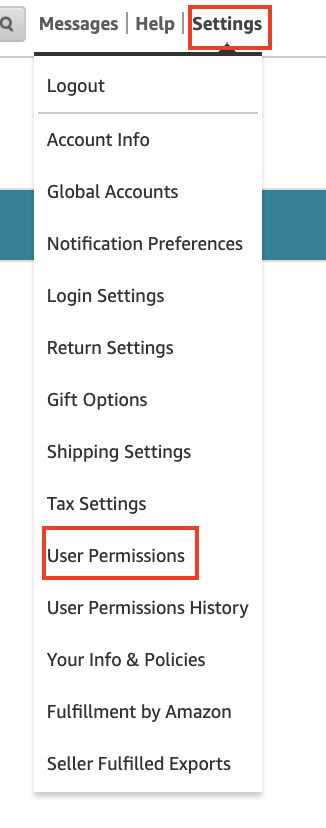
Step 2: Enter Name & Email Address
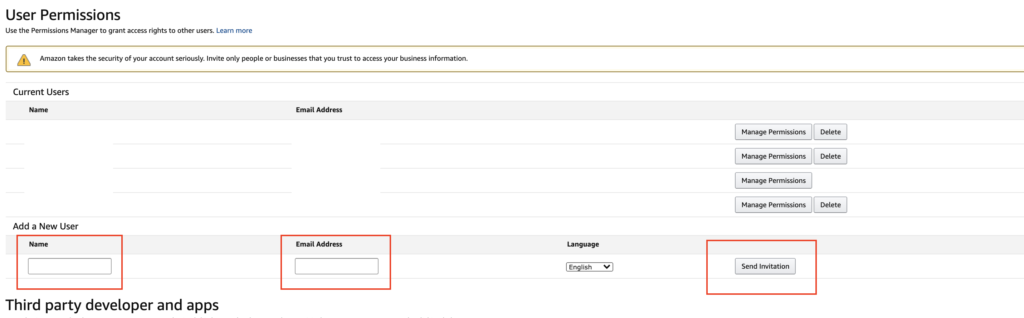
Once you’ve sent over access to your account, someone from your agency partner will need to accept the invitation. Email your project manager to give them the heads up. After the invitation has been accepted, you will be able to manage the actual permissions inside of the account.
Keep up with the latest Amazon and Walmart news updates and subscribe to our BellaVix newsletter 👇👇👇
Once Amazon Account Access has been mutually approved
Step 3: Access Manage Permissions for the new user
Setting User Permissions
Inventory Access
Step 4: Click Admin
We will need access to all things inventory.

Pricing Access
Step 5: Click Admin
We will need access to all things Pricing.

Advertising Access
Step 6: Click Admin
We will need access to all things Advertising.
Orders Access
Step 7: Click Admin
We will need access to all things Orders.

Amazon Store Design Access
Step 8: Click Admin
We will need access to all things Store Design.

Amazon Pay Access
Step 9: Click Admin
We will need access to all things Amazon Pay.
![]()
Amazon Reports Access
Step 10: Click Admin
We will need access to all things Reports.

Amazon Settings Access
Step 12: Click Admin
We will need access to all things Settings.
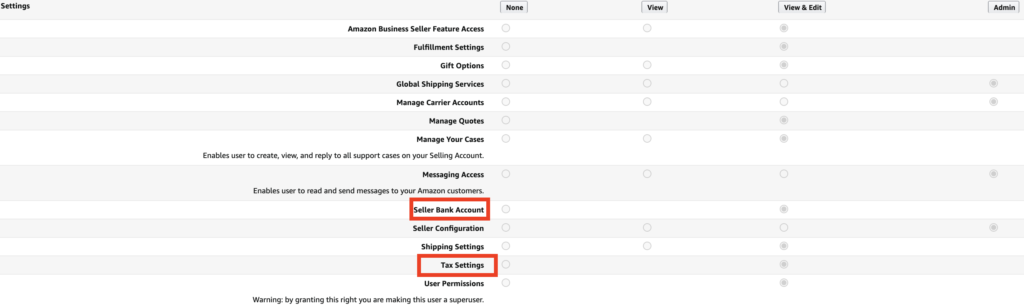
Note: We do not need access to Bank or Tax information. Please give us maximum permissions for everything else.
Media Upload Access
Step 13: Click Admin
We will need access to all things Media Upload.
![]()
Internal/Administrative Tools Access
Step 14: Click Admin
We will need access to all things Internal/Administrative Tools.
![]()
Performance Access
Step 11: Click Admin
We will need access to all things Performance.

Press Continue on the bottom of the settings to save changes.

Last Step
Email your project manager letting them know that you have updated the permissions. The project manager will double check out access and follow up if we are missing any access.
Unlock Higher Sales and Streamline Your Amazon Operations
Why Optimizing Amazon Access Boosts Sales
Giving your agency the right access to Seller Central isn’t just about convenience—it’s about unlocking growth. When your agency can efficiently manage inventory, pricing, and advertising, your Amazon store runs smoother, your sales strategies are executed faster, and your revenue grows.
How BellaVix Can Help
At BellaVix, we specialize in helping brands maximize their Amazon potential. From optimizing your product listings to managing ad campaigns and store design, we ensure that every aspect of your account is geared toward boosting sales and driving results.
Ready to Scale Your Amazon Business?
Fill out the form below to connect with our team and discover how we can help you grow your sales and improve your Amazon performance.

