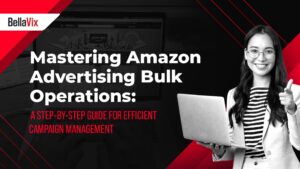
Amazon bulk operations are just the tool you need when you are managing a number of campaigns with various product SKUs. With Amazon Bulk Operations you are able to create new campaigns as well as make multiple changes to your existing advertising campaigns with just one upload.
What are Amazon Bulk Operations?
Amazon bulk operations are a handy tool that enables an advertiser to create new campaigns, optimize and manage multiple campaigns with numerous product SKUs in a single upload.
How do you use Bulk Operations?
1. Download a Bulksheet
The First Step is to download a Bulksheet from your Advertising Console.
To access the Bulk Operations tab, select the Sponsored Ads icon on the right side of the screen. Two options will pop up, namely the Campaign manager and Bulk Operations options and you will then click on the Bulk Operations option.

1.1 Select Date Range
Having selected the Bulk Operations tab, the next step would be to select the date range for the period you want displayed on the bulksheet. The maximum lookback period for data that can be displayed on the Bulksheet is 60 days.

1.2 Select the Data to Display on the Bulksheet
Once you have selected the date range for your Bulksheet, you can proceed to select the information you would like to display on your bulksheet. You have the option of displaying the following:
- Terminated Campaigns – these are campaigns that have either been archived or campaigns whose end date has passed. In essence these are campaigns that are no longer active.
- Campaign items with zero impressions – these are campaigns that have not gained any impressions indicating that they are not visible to potential customers. These are by default excluded, however an advertiser may consider including this selection in the bulksheet so as to work on the keywords and bids for these campaigns.
- Placement data for campaigns – this is data that informs the advertiser where where an ad is positioned on Amazon
- Brand Assets Data – this is a collection of creative assets (logos, images, landing pages and other data) an advertiser uses to create Sponsored Brands.
- Sponsored Products Data – all data for the selected time-frame related to Sponsored Products Campaigns
- Sponsored Brands Data – all data for the selected time-frame related to Sponsored Brands Campaigns
- Sponsored Display Data – all data for the selected time-frame related to Sponsored Display Campaigns
- Guidance for Sponsored Products – These are tps that proffer help when creating Sponsored Products Ad Campaigns
- Sponsored Products Search Term Data – A Search Term report that provides insight to the keywords customers searched for when your ad displayed.
The selection of any of the options listed above is done by checking the checkbox just next to the item line. When you have checked the options you would like displayed on your bulksheet, you can then proceed to download the bulksheet.
The amount of time it takes to download a bulksheet is dependent on the size of your account.
2. How to Edit the Bulksheet
The Second Step is to edit the bulksheet. A bulksheet is designed in a spreadsheet format with the advantage of making multiple changes in a single upload.

The bulksheet consists of 5 sheets within it, namely: Portfolios, Sponsored Products Campaigns, Sponsored Brands Campaigns, Sponsored Display Campaigns and Sponsored Products Search Term Report. The classification of campaigns according to Ad Type is quite ideal as it allows for the smooth adjustment of bids and keywords.
![]()
All Sponsored Products campaigns are found in the Sponsored Products Campaigns sheet and the same applies to Sponsored Brands, Sponsored Display and Sponsored Product Search Terms. Below is an example of the layout of data for Sponsored Products Campaigns in a bulksheet:

To make changes on your bulksheet there is the need to create a filter so as to sort and sift the data you see when viewing the bulksheet. Applying a filter is needful in the analysis of data which is a critical step before making any changes to the bulksheet.
3. How to Create New Campaigns Using Bulk Operations
In the event you are creating new campaigns using bulk operations, you would need to download a Bulk operations template. This option is found under Create & Download a Spreadsheet under the Bulk Operation tab.

A bulk operations template does not contain any data. It has rows, columns, headings and has sheets within it classified according to Ad Type. below is an example of a bulk operations template:

The following information is what needs to be entered in the bulk operations template:
- Product: This is where you enter the type of campaign you are creating (Sponsored Products, Sponsored Brands and Sponsored Display)
- Campaign Name
- Ad Group Name
- Start Date
- End Date
- Targeting
- State
- Daily Budget
- SKU
- Ad Group Default Bid
- Bid
- Keyword Text
- Match Type
- Bidding Strategy
- Placement
When campaigns have been created or changes have been made to the bulksheet, the next step would be to upload the bulksheet.
4. How to Upload a Bulksheet

Click on the Choose file icon and select the Bulksheet you have worked on to upload it. You will be notified if your upload was successful as well as if all the rows uploaded in your Bulksheet were uploaded successfully. Below is an example of the notification received for a successful upload:

Conclusion
Amazon Bulk Operations are an indispensable tool for managing a multitude of advertising campaigns with a variety of product SKUs on Amazon. This robust feature enables advertisers to effortlessly create new campaigns and implement multiple changes to existing ones through a single upload process. The comprehensive guide provided in this article, from downloading and editing bulksheets to creating new campaigns and successfully uploading them, underscores the simplicity and efficiency of using Amazon Bulk Operations. It’s a game-changer for advertisers looking to streamline their campaign management and achieve better results with less effort. Whether you’re a novice or a seasoned marketer, mastering Amazon Bulk Operations is a critical step towards optimizing your advertising strategy on one of the world’s largest e-commerce platforms.
If you have any further queries or require assistance on your Amazon journey, feel free to reach out to the BellaVix Team. We are always here to help.
Keep up with the latest Amazon and Walmart news updates and subscribe to our BellaVix newsletter 👇👇👇
