
More than 80% of all Amazon sales are on the product page’s Buy Box—the Add to Cart button on the right side. The Buy Box generates the most traffic on both desktop and mobile devices. It’s even more critical than ever to ensure that your offer appears in the Buy Box. What should you do if the Buy Box is not visible on your product page? This guide will teach you why the Buy Box disappears and how you can get it back.
Missing the buy box is such a big deal because…?
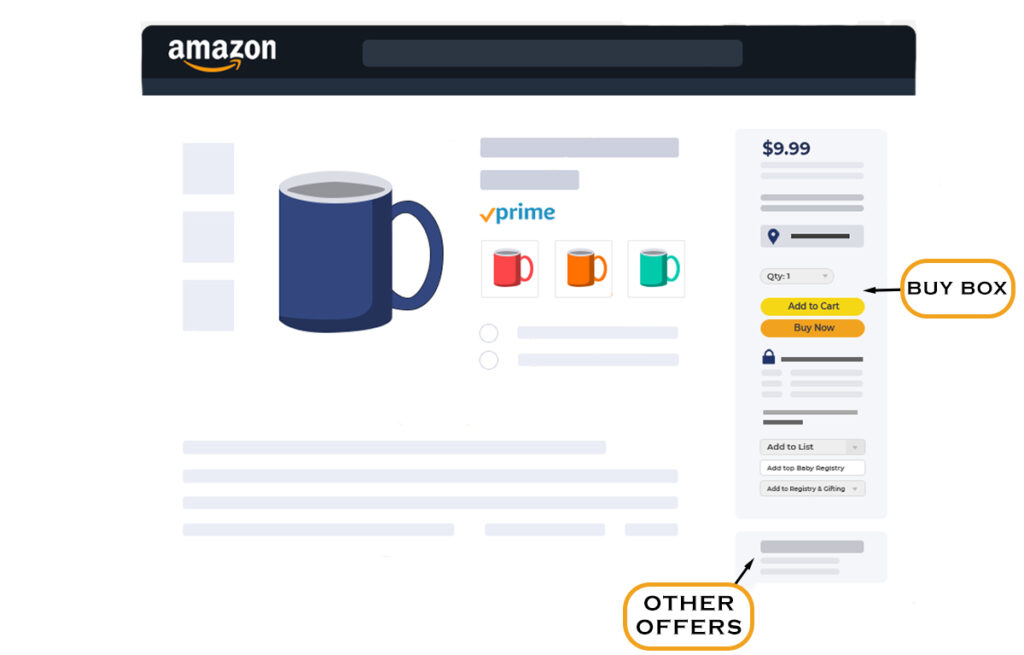
A missing Buy Box, as you can see from the example above, significantly reduces a listing’s chance of a sale. The Buy Box is often (but not always) suppressed on a listing, meaning the ability to purchase is lost. Customers typically purchase products listed on Amazon by clicking the “Add to Cart” button. The “Buy Now” button is the easiest way for sellers to generate sales since it requires the fewest clicks. However, since this listing has no Buy Box, it won’t be shown in Sponsored Products ads. Since the Buy Box is missing, traffic to the listing will likely be reduced too!
There is only one winning “Add to Cart” button on an Amazon listing at any given time. The result is often fierce competition to secure this profitable position. You can win an existing Buy Box that is still available by following this “Buy Box Cheat Sheet.” (Listed Below)
Instead of the “Add to Cart” button, Amazon replaces your listing with “See All Buying Options”
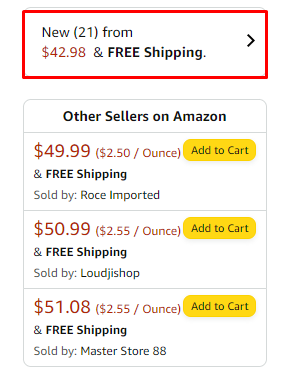
There is no “Add to Cart” button on this listing, which means the customer must click on “Available from these Sellers” or “See All Buying Options” first, another hurdle that lowers conversion rates. Once you click on one of those links, Amazon will display the purchasing options (with the lowest price and shipping costs) so that the purchaser may add to Cart.
Why Is Amazon suppressing the featured offer on Your Listing?
Customers are surprised when “Add to Cart” isn’t a choice on the product page since they are used to it being there. This additional step of clicking into buying options and selecting a seller typically leads customers to search for other options with the Buy Box. While pricing is the most common reason for Amazon to remove the Buy Box from a product detail page, it is not the only one. An error on Amazon’s part, a product’s authenticity, or a seller’s ratings, for example, might also cause a missing Buy Box.

10 Reasons Your Amazon Listing Missing Buy Box:
Let’s go through the different reasons the Buy Box might be missing from your Amazon listing and discover what you can do to address each of them and get the Buy Box back up and functioning
1. Amazon Pricing Policy violation:
When your product is less expensive on major online marketplaces, Amazon will remove the Buy Box until the price on Amazon is adjusted to be the lowest on the web.
How to fix: Do not offer other channel pricing that is not also offered to shoppers on Amazon. It’s worth reaching out to 3rd party sellers, educating them on your brand’s policies, and enforcing MAP policy for all 3rd party sellers who violate pricing. If it’s unintentional, reach out to the 3rd party seller or marketplace to ensure they adhere to proper pricing.
2. Low sales velocity:
There may also be situations where the Buy Box is removed from a product listing with a low sales volume, as in the scenario described above.
How to fix: Your best chance of winning the Buy Box right away is to use Fulfilment by Amazon or Seller Fulfilled Prime to make your items Prime eligible. Even if Prime eligibility is not always required to win the Buy Box, it usually does. Even without any order history data.
3. New sellers and/or are not Prime eligible:
During the first 30 days after becoming an Amazon seller, most individuals experience the absence of the Buy Box for the first time. In these first 30 days, Amazon evaluates your ability to handle its shipping requirements (which implies no cancellations, late deliveries, or confirming shipments). Amazon also directs more visitors to Prime-eligible goods. If your item is not Prime-eligible and you are the only supplier, you may not get sufficient traffic to your product page to generate enough order experience data to show Amazon you can meet its performance requirements. As a result, you’ll never get the Buy Box on your listing.
How to fix: There are two methods to win the Buy Box on Amazon as a new seller—Fulfilment by Amazon or Seller Fulfilled Prime. Prime eligibility is the best way to do this, even if you don’t have prior order experience data.
Keep up with the latest Amazon and Walmart news updates and subscribe to our BellaVix newsletter 👇👇👇
4. Poor 30-day seller rating:
Your trailing 30-day seller rating has fallen below 90%. When this happens, a seller on a listing with performance difficulties loses eligibility for the Buy Box. The listing will also remove its Buy Box if that seller is the sole one making an offer (such as a company selling its own goods).
How to fix: If you are the seller, be sure that all of your recent seller ratings are valid, not ratings for products or problems with FBA. Create a Seller Support case to contest the feedback if the problems are unrelated to the seller’s shipping or customer service.
5. Higher price than the MSRP:
Amazon suppresses a third-party seller’s Buy Box when it prices a product for a higher price than the list price published in Amazon’s catalog. A list price is also known as a manufacturer’s suggested retail price (MSRP). Through Amazon’s Fair. Pricing policy prevents price gouging by limiting the Buy Box to sellers offering products at list prices.
How to fix: Do not encourage sellers of your products on Amazon to raise their prices as the inventory dwindles (or for any other reason). The list price should not be exceeded because you don’t want to compare it to the selling price data. If there is no list price in the Amazon catalog, the selling price cannot be compared to it.
6. Counterfeit product investigations and issues:
When examining consumer authenticity concerns, such as those involving fashion items with fake labels, Amazon will occasionally remove the Buy Box rather than remove a product. Sales of the product may be slowed during this inspection period if there is a sudden influx of complaints since Amazon wants to ensure that there isn’t an issue with the inventory from all vendors.
How to fix: Did a consumer make a complaint about the product’s authenticity? Are you receiving Ncx notifications in your brand dashboard? There isn’t much you can do if you are selling genuine goods on Amazon except to contact the consumer and Amazon. Ask Amazon what led to the missing Buy Box if you didn’t receive a notice from them regarding the issue. The complaints can result from transactions made by a rival seller who offered an identical listing. It’s absolutely feasible for you to find yourself in this kind of circumstance, even if you weren’t the primary cause.
7. Undercutting the average pricing
Amazon’s pricing algorithm may falsely identify that your product’s current price is uncompetitive if it was temporarily discounted or promoted at a lower price before returning to its regular price. Usually results from promotions that run for long periods of time (> two weeks) as it pushes down the rolling average. This will probably happen if you’re the exclusive seller (for instance, the brand seller) of an item. If you temporarily lower your item’s price and raise it, the sale price creates a precedent that results in you losing the Buy Box. We’ve worked with vendors that ran sales that led Amazon to add that price to the item’s internal designator list price.
How to fix: Double-check the pricing details you enter for your goods in Amazon’s listing manager. If you decide to increase the price, try doing it gradually over several days—for example, by 2%—until the price returns to normal.
Instead of manually decreasing the price of the goods, if you run a campaign, use Amazon’s built-in promotion tools to let buyers redeem a coupon (which may be shown on the product listing page for rapid redemption). Otherwise, if you change the pricing again, Amazon’s bots could think that the goods “should” be priced at a lower amount from the deal.
8. Amazon Errors or Mistakes on recently listed products
Even though the seller and the offer should be qualified for a Buy Box, new postings occasionally never activate with a Buy Box due to glitches in Amazon’s system. We have worked with companies whose products have been introduced on Amazon but are being sold by other sellers who are otherwise qualified to receive the Buy Box but never do (and none of the earlier explanations apply on why the Buy Box might not be showing up).
How to fix: Contact Seller Support and submit a ticket requesting a review of the product’s Buy Box eligibility to fix the issue. On Amazon, mistakes and hiccups can definitely occur; thus, the quickest way to resolve this issue is to submit a Seller Support request.
9. Product Listing Issues:
There may be instances where none of the aforementioned possibilities apply, and the problem is simply that Amazon’s listing algorithm isn’t functioning as it should.
How to fix: Call Seller Central and ask to contact the CAPTIVE team if you’ve ruled out all of these previous possibilities. Explain that the Buy Box doesn’t seem to function properly while having your ASIN on hand, and then request that the team re-drive the listing.
10. Combination of Issues
There are occasionally strange happenings regarding owning the Buy Box on Amazon. For instance, a missing Buy Box might result from several different circumstances. Is there a cheaper version of the same goods available somewhere else, or does Amazon consider them to be comparable products with a cheaper choice outside of Amazon?
Another possibility is that the listing is broken because the brand name and model number differ between the two websites. The real brand name is “Three Ships,” however only half of it is displayed on each entry on each website as “Three” or “Ships.”
In any case, Amazon correctly believes that its own listing for this product is neither authentic nor competitive.
How to fix: Take action to address each potential issue:
- Make any errors in the product information on Amazon.com.
- Set your price to match or lower than other marketplaces
- Strive to ensure that your goods qualifies for Prime through FBA or seller-fulfilled Prime.
- Submit a ticket to Amazon seller support after making any adjustments on your own to inform them of the changes you made and request that they add the Buy Box to the listing.
Ready to Take Back Control of Your Amazon Buy Box?
Why the Buy Box Matters
Losing the Buy Box can be frustrating—and costly. It’s the gateway to higher conversions, ad placements, and the easiest path for customers to purchase your products. Without it, your sales and visibility take a hit.
How BellaVix Can Help
With the right strategies in place, you can secure that coveted spot and maximize your sales potential. At BellaVix, we help brands troubleshoot Buy Box suppression, optimize pricing strategies, and implement fulfillment solutions that keep listings competitive and profitable.
What You Can Expect
By filling out the form below, you’re taking the first step toward reclaiming your Buy Box and boosting your Amazon success. Whether it’s pricing adjustments, seller rating improvements, or Prime eligibility—our team has the expertise to guide you.
Let us know about your challenges, and one of our Amazon experts will reach out with actionable insights to help you win back your Buy Box.
Get Started Today
Fill out the form below, and let’s unlock the full potential of your Amazon listings.
